[tutorial] for posting templates
Jun 12, 2013 3:31:45 GMT -8
Chris, ♡ Kat Meows ♡, and 18 more like this
Post by Welshling on Jun 12, 2013 3:31:45 GMT -8
How to make your own posting templates, for rpg purposes.
Firstly templates for posting purposes formerly known as enhanced ubbc tables or style tags, will not work in v5 coding. V5 uses div tags and css to style what it is that you want in your posting templates.
Below is a very basic, one div template for you to try out and keep adding on to. The more divs you add after this, the more advanced it becomes.
Templates that use tables, have again altered slightly in v5 there is a new feature [ tbody ] which is a tag used to style the body of your template, such as background color. and the previously [ tr ] [ td ] tags can also be altered now to include border styles and or colorations. Below is a simple table template. Hopefully you find my instructions easy to follow and this whole post a good idea, if you do LIKE IT
is how i created the above table. And its not that complicated to get your head around.
The red outline, is the border for the one column one row table. This color can be changed as can the width and padding, just play around with the values.
See where it says table width, that is the width of the entire table, so if you wanted to make another column to the right of this one, then you would need to make the width wider and add in more table column coding. like so...
here's the piece of coding for the above two column table, if anyone wants to use these feel free to edit them and play with them all you want. On the right hand side, you'd add in an image into the brackets area. Or edit to add in more text to suit.
Firstly templates for posting purposes formerly known as enhanced ubbc tables or style tags, will not work in v5 coding. V5 uses div tags and css to style what it is that you want in your posting templates.
Below is a very basic, one div template for you to try out and keep adding on to. The more divs you add after this, the more advanced it becomes.
[div align="center"][/div] this div centers everything including your template and any and all text. remember to close it. And in between it you want to add your div styles for your template. See below.and this is your basic one div template. a height property is not needed at this stage because it will keep on repeating with the more you type. If you want to add in a scroll-bar then you will need to add in a height and add overflow:auto; to your coding area. If you want to add a background image change the "background-color:white"; to this. background-image:url('400widthx200heighturl'); and to add more divs after this one. just keep adding more div styles inside these two closing divs.
[div align="center"][div style="width:400px;background-color:white;border:4px solid #000000;border-radius:10px;font-family:georgia;font-size:10px;text-align:justify;color:black;padding:3px;"]and this is your basic one div template. a height property is not needed at this stage because it will keep on repeating with the more you type. If you want to add in a scroll-bar then you will need to add in a height and add overflow:auto; to your coding area. If you want to add a background image change the "background-color:white"; to this. background-image:url('400widthx200heighturl'); and to add more divs after this one. just keep adding more div styles inside these two closing divs.[/div][/div]Templates that use tables, have again altered slightly in v5 there is a new feature [ tbody ] which is a tag used to style the body of your template, such as background color. and the previously [ tr ] [ td ] tags can also be altered now to include border styles and or colorations. Below is a simple table template. Hopefully you find my instructions easy to follow and this whole post a good idea, if you do LIKE IT

this is where your post goes, keep typing to see the scroll bar pop up. |
[div align="center"][table width="200"][tbody][tr][td style="border:2px solid red;padding:5px;"][div style="width:200px;background-color:black;border:#cb0077 2px solid;"][div style="width:160px;height:400px;overflow:auto;background-color:black;border:#a2ef00 4px solid;font-family:Tahoma;font-size:12px;color:#b9b9b9;text-align:justify;padding:8px;line-height:100%;letter-spacing:100%;margin-top:5px;margin-left:8px;margin-bottom:8px;"]this is where your post goes, keep typing to see the scroll bar pop up.[/div][/div][/td][/tr][/tbody][/table][/div]is how i created the above table. And its not that complicated to get your head around.
The red outline, is the border for the one column one row table. This color can be changed as can the width and padding, just play around with the values.
See where it says table width, that is the width of the entire table, so if you wanted to make another column to the right of this one, then you would need to make the width wider and add in more table column coding. like so...
this is where your post goes, keep typing to see the scroll bar pop up. |
here's the piece of coding for the above two column table, if anyone wants to use these feel free to edit them and play with them all you want. On the right hand side, you'd add in an image into the brackets area. Or edit to add in more text to suit.
[div align="center"][table width="400"][tbody][tr][td style="border:2px solid red;padding:5px;"][div style="width:200px;background-color:black;border:#cb0077 2px solid;"][div align="left" style="width:160px;height:400px;overflow:auto;background-color:black;border:#a2ef00 4px solid;font-family:Tahoma;font-size:12px;color:#b9b9b9;text-align:justify;padding:8px;line-height:100%;letter-spacing:100%;margin-top:5px;margin-left:8px;margin-bottom:8px;"]this is where your post goes, keep typing to see the scroll bar pop up.[/div][/div][/td][td style="border:2px solid red;padding:5px;"][div style="width:200px;background-color:black;border:#cb0077 2px solid;"][div style="width:160px;height:400px;background-image:('urlhere160x400');border:#a2ef00 4px solid;font-family:Tahoma;font-size:12px;color:#b9b9b9;text-align:justify;padding:8px;line-height:100%;letter-spacing:100%;margin-top:5px;margin-left:8px;margin-bottom:8px;"]
[/div][/div][/td][/tr][/tbody][/table][/div]





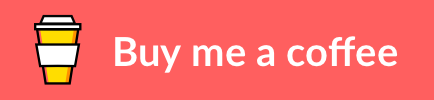


 I say "accidentally", though, because I am not a programmer by any means myself.
I say "accidentally", though, because I am not a programmer by any means myself.