Post by ProBoards Help Guide on Apr 22, 2013 15:50:20 GMT -8
Custom pages allow you to add your own completely customizable pages alongside the forum's content, essentially giving you the power to create a small website for your community alongside the forum.
To begin creating a custom page visit the admin area and select Structure. On the following menu, select Custom Pages. Click on the Create New Custom Page button at the bottom of the page. You'll be prompted to enter a page name and a unique ID for the page. The ID is used to access the custom page. The custom page URL will be your forum's domain followed by "/page/ID". The ID may only consist of letters, numbers, hyphens, and underscores. Once you've entered your names click the Create button.
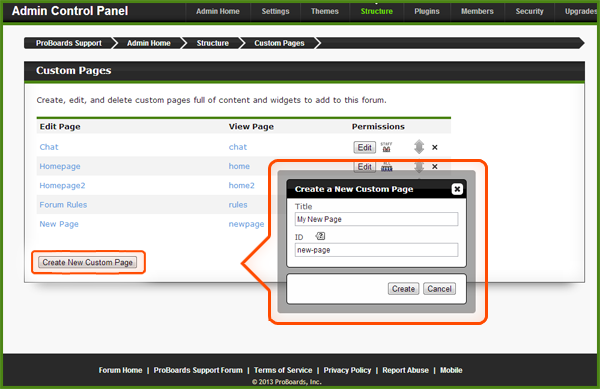
On the following page, you can choose a layout for your custom page. Below the layouts you can choose whether or not to have the forum wrapper around your custom page's content. Selecting No for this option will remove all of the colors and styles associated with the forum, while selecting Yes will add the forum banner, menu, and colors into the page. For the sake of following this particular guide, select Yes. Click on the Submit button on the bottom of the page to create your custom page.
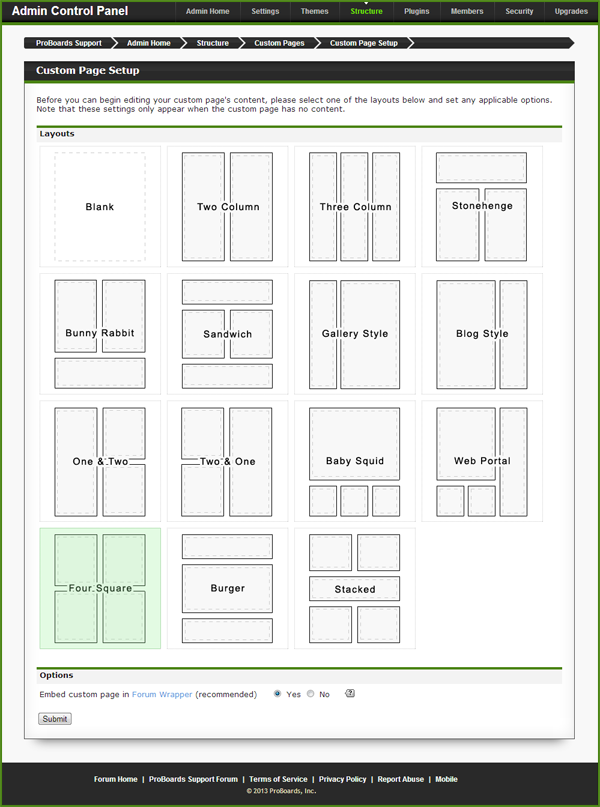
The custom page editor has three tabs: Visual Editor, HTML, and Settings. The Visual Editor lets you add and customize widgets on your page. The HTML tab gives you direct access to your custom page's HTML. The Settings tab lets you change the title of your page and whether or not it's used as the forum's index page.
You'll now have a list of your existing custom pages on the Custom Pages section of your admin area. You can edit the page again by clicking on its name under Edit Page, view the complete page by clicking the ID you specified under View Page, or change who can access the page by clicking the Edit button under Permissions.
Like other lists in the admin area you can click and drag the arrows next to an item in your list of custom pages to reorder the list. To delete an existing custom page click on the x button next to its listing. Once a custom page is deleted it cannot be restored.
All Done?
This new custom page may be added to your forum's navigation as well. Click here to read more about how to do so. Don't forget you'll need the new custom page's URL beginning with /page .
Source: www.proboards.com/admin-guide/custom-pages/creating
To begin creating a custom page visit the admin area and select Structure. On the following menu, select Custom Pages. Click on the Create New Custom Page button at the bottom of the page. You'll be prompted to enter a page name and a unique ID for the page. The ID is used to access the custom page. The custom page URL will be your forum's domain followed by "/page/ID". The ID may only consist of letters, numbers, hyphens, and underscores. Once you've entered your names click the Create button.
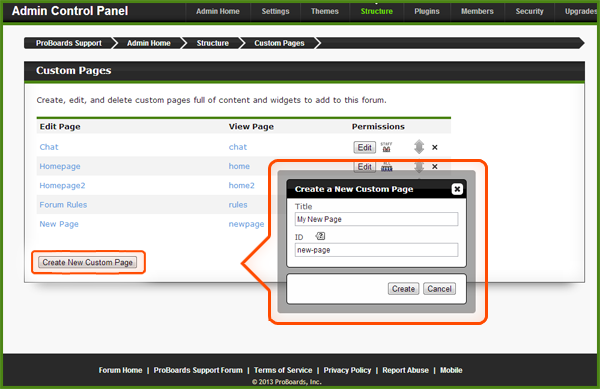
On the following page, you can choose a layout for your custom page. Below the layouts you can choose whether or not to have the forum wrapper around your custom page's content. Selecting No for this option will remove all of the colors and styles associated with the forum, while selecting Yes will add the forum banner, menu, and colors into the page. For the sake of following this particular guide, select Yes. Click on the Submit button on the bottom of the page to create your custom page.
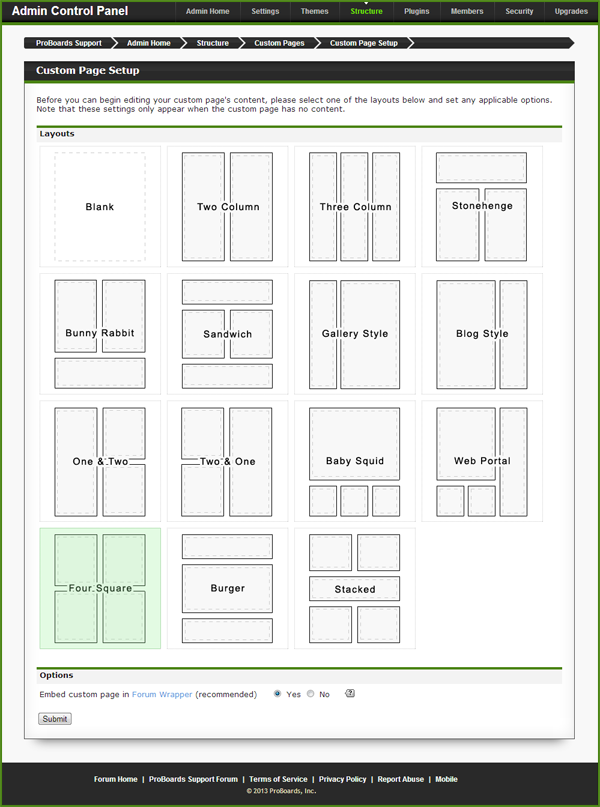
The custom page editor has three tabs: Visual Editor, HTML, and Settings. The Visual Editor lets you add and customize widgets on your page. The HTML tab gives you direct access to your custom page's HTML. The Settings tab lets you change the title of your page and whether or not it's used as the forum's index page.
You'll now have a list of your existing custom pages on the Custom Pages section of your admin area. You can edit the page again by clicking on its name under Edit Page, view the complete page by clicking the ID you specified under View Page, or change who can access the page by clicking the Edit button under Permissions.
Like other lists in the admin area you can click and drag the arrows next to an item in your list of custom pages to reorder the list. To delete an existing custom page click on the x button next to its listing. Once a custom page is deleted it cannot be restored.
All Done?
This new custom page may be added to your forum's navigation as well. Click here to read more about how to do so. Don't forget you'll need the new custom page's URL beginning with /page .
Source: www.proboards.com/admin-guide/custom-pages/creating






