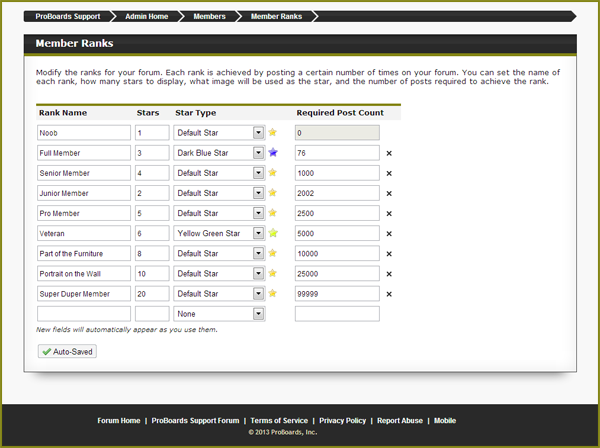#ff5f1d
191808
0
1
Mar 25, 2013 13:46:32 GMT -8
ProBoards Help Guide
47
March 2013
helpguide
|
Post by ProBoards Help Guide on Apr 22, 2013 15:50:20 GMT -8
Member ranks are given when a member reaches a certain number of posts. To edit member ranks visit the admin area and select Members, then select Member Ranks on the following menu. Each existing entry on the member ranks list can be changed. You can modify the rank name, the number and color of stars displayed with that rank, or the number of posts required for that rank. There is one exception: the first rank's post count must always be 0. To add a new rank to the list start entering data into the empty rank at the bottom of the list. Data for ranks is as follows: - Rank Name — The name of this rank which will appear below a user's display name in their profile and mini-profile when they've reached the rank.
- Stars — How many star images are listed under this rank.
- Star Type — Which image to use for this rank's stars.
- Required Post Count — How many posts a user needs to achieve this rank.
Clicking on the x icon next to a rank will delete it. 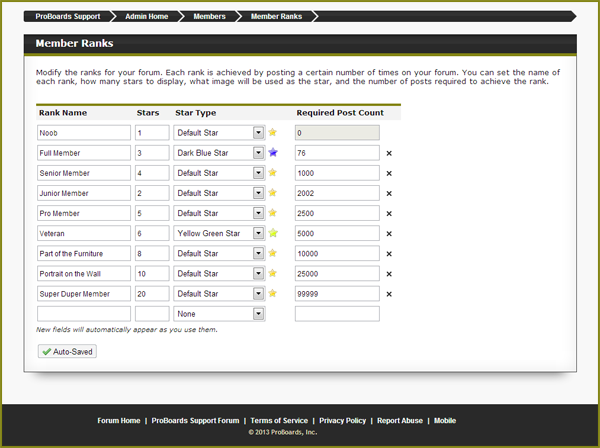 Source: www.proboards.com/admin-guide/groups-ranks/adding-ranks Source: www.proboards.com/admin-guide/groups-ranks/adding-ranks |
|