Post by ProBoards Help Guide on Apr 22, 2013 15:50:20 GMT -8
If you've decided a member is no longer welcome in your community you can choose to ban them from the forum.
To ban a member from the forum you can visit their profile on the forum and click on the button on the top right of their profile. Select Ban Member from this list.
button on the top right of their profile. Select Ban Member from this list.
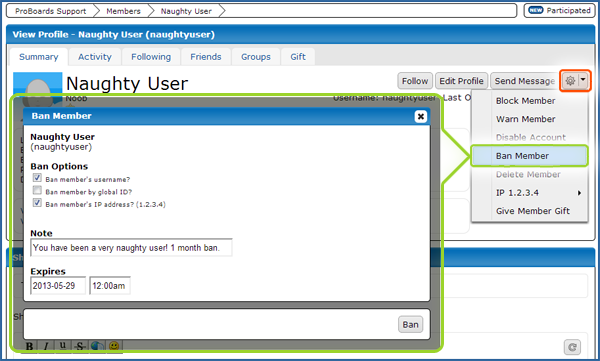
You'll have the following options when banning a member:
Once you've finalized the methods in which you'll ban the member you can apply the ban by clicking the Ban button.
You can also click the button beside any post on the forum to ban the user who made that post.
button beside any post on the forum to ban the user who made that post.
Members can also be banned from the admin area by selecting Members from the menu, then selecting Ban Members from the following menu. All of the information can be filled in manually from there.
The Ban Members page also allows you to remove members from the ban list as well as change the ban expiration date or ban notes. Clicking on the x icon next to a ban listing will remove the member from the ban list.
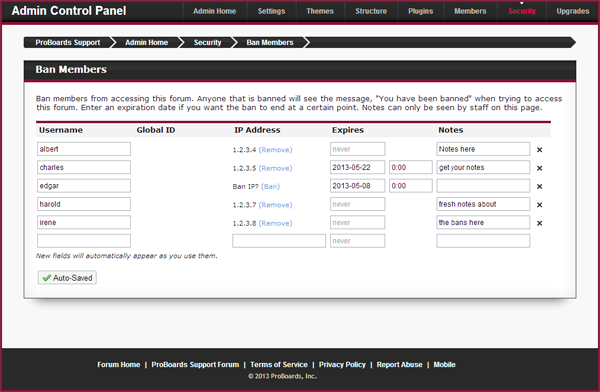
Note: If an expiration date is not set on a ban, the word never will automatically be displayed in place of a date. This means that the ban will never expire. All bans are permanent by default and therefore are set to never expire unless otherwise specified.
Source: www.proboards.com/admin-guide/members/banning
To ban a member from the forum you can visit their profile on the forum and click on the
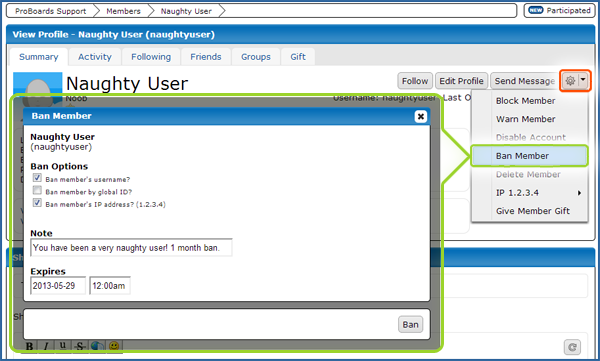
You'll have the following options when banning a member:
- Ban member's username — Ban the member's individual account from the forum. The member will lose access to this username, but can create a new account if they desire.
- Ban member by global ID — All accounts linked to the member's global account will no longer be able to access the forum.
- Ban member's IP address — The member will no longer be able to see the forum from their internet connection (provided their IP address remains the same).
- Note — A note to add alongside the member's listing on the ban list. This can be a ban reason or a recognizable username to associate with an account that has been banned.
- Expires — Choose a date for the ban to expire if you'd like the ban to be temporary. Leave this field blank to make the ban permanent.
Once you've finalized the methods in which you'll ban the member you can apply the ban by clicking the Ban button.
You can also click the
Members can also be banned from the admin area by selecting Members from the menu, then selecting Ban Members from the following menu. All of the information can be filled in manually from there.
The Ban Members page also allows you to remove members from the ban list as well as change the ban expiration date or ban notes. Clicking on the x icon next to a ban listing will remove the member from the ban list.
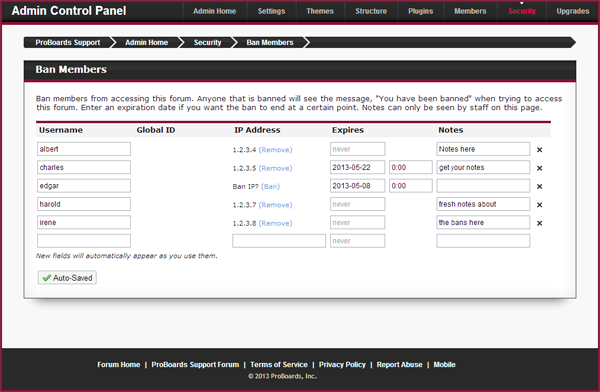
Note: If an expiration date is not set on a ban, the word never will automatically be displayed in place of a date. This means that the ban will never expire. All bans are permanent by default and therefore are set to never expire unless otherwise specified.
Source: www.proboards.com/admin-guide/members/banning






