Post by ProBoards Help Guide on Apr 24, 2013 17:17:43 GMT -8
The best way to browse the library is when coming directly from your forum's admin panel. This allows the system to offer you direct installation-to-forum options, avoiding the process of having to download a theme or plugin file to your computer and then import it onto your forum.
Finding an Item
The Library has many features to help you quickly and easily find that vital plugin or perfect theme:
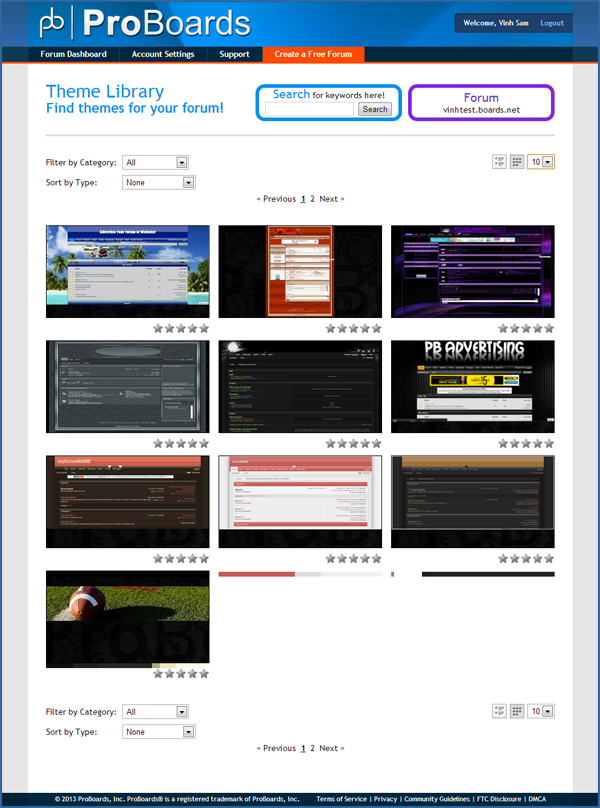
If you can't find what you're looking for in the library, you can either make it yourself, or request that someone you know with development experience make it.
Viewing an Item
Once you've found a plugin or theme you're interested in, you can click on its name to be taken to its item page. Here you'll see even more information about the item in question:
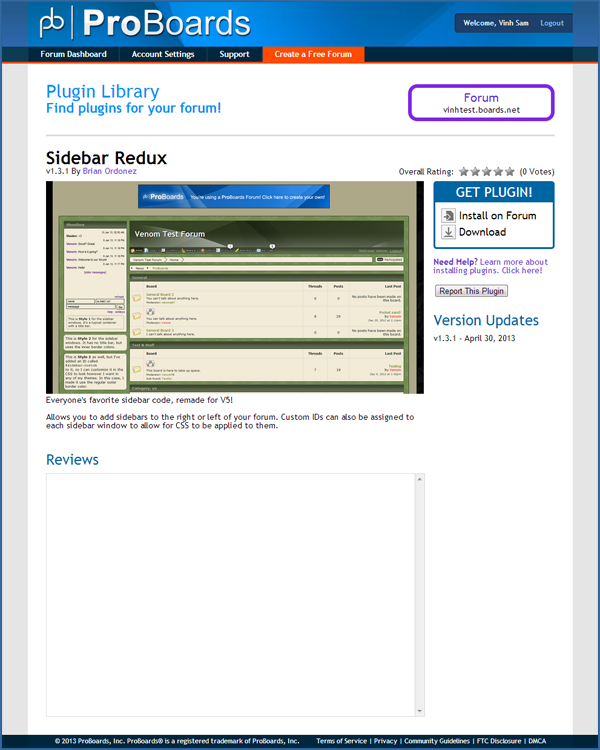
Source: www.proboards.com/admin-guide/library/browsing
Finding an Item
The Library has many features to help you quickly and easily find that vital plugin or perfect theme:
- Use Filter by Category to only display results from a specific subset of items, for example, themes tagged as 'Blue' or plugins tagged as 'Moderation Tools'.
- Use Sort by Type to rearrange the order of displayed items. For example, sorting by Highest Rated shows you the items that other members have decided are the cream of the crop.
- Use the mode buttons to switch between display modes. List mode shows you more information about a given item, while grid mode provides a cleaner, simpler interface.
- Use the items per page selector to change the amount of items displayed on each page. The default is 5, but you can go as high as 20.
- The quickest way to find what you want is by using the search box. Searching will return any results with the words you specify anywhere in their name or description.
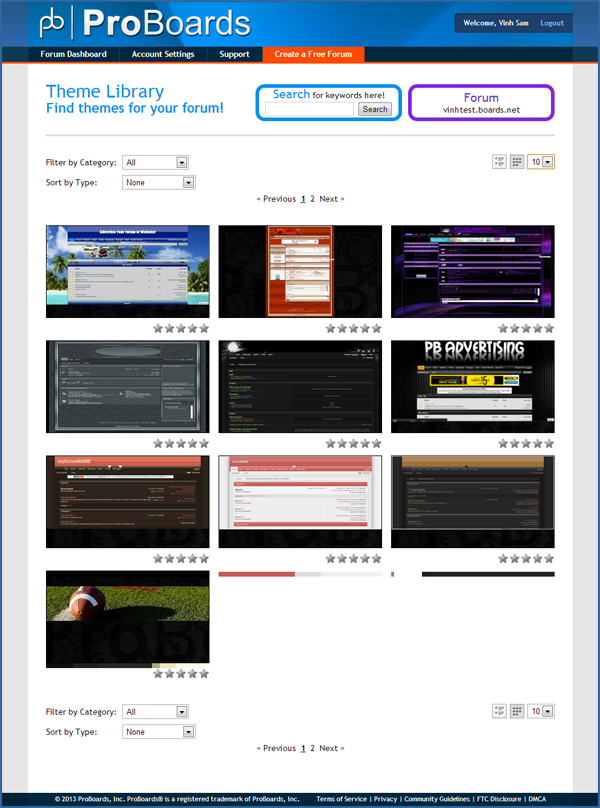
If you can't find what you're looking for in the library, you can either make it yourself, or request that someone you know with development experience make it.
Viewing an Item
Once you've found a plugin or theme you're interested in, you can click on its name to be taken to its item page. Here you'll see even more information about the item in question:
- Name
- Version
- Author
- Overall rating
- Up to five screenshots
- Description
- Change Log / Updates
- Reviews
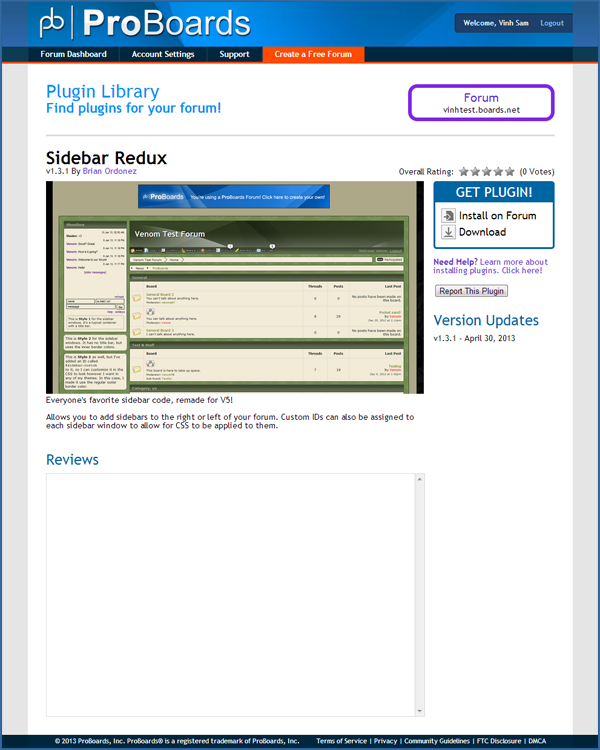
Source: www.proboards.com/admin-guide/library/browsing






