Managing Membership - Registration Options
Jan 21, 2020 14:12:46 GMT -8
Joshua Farrell and oldweb like this
Post by ProBoards Help Guide on Jan 21, 2020 14:12:46 GMT -8
Managing Membership - Registration Options and Settings
► Registration options can be enabled by going to Admin > Settings > Forum Settings, Login & Registration tab.
There are four options for membership registration on the forum: Open, Restricted, Disabled, and Invitation.
Open Registration
This is the default of a new forum (no other registration options are enabled). Users can register an account on the forum and begin participating immediately as a new member.
Restricted Registration
Users register an account but are not allowed to participate as a member until they are approved by the appropriate forum staff. A member account is created and they will appear in the Members List, however their account is inactive until approved.
With Restricted Registration enabled, two additional options become available:
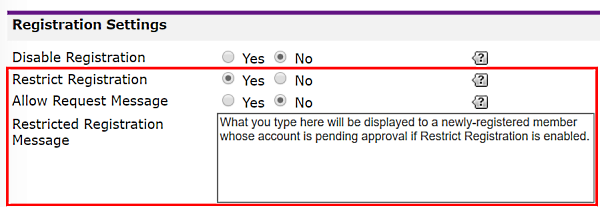
Disabled Registration
Users are unable to register an account on the forum.
Invitation Registration
Disabling registration reveals the Send Invite Key Email option. This allows you to invite individual users to register on the the forum by entering their email address in the field and clicking the send button. (One email address per sending action.)
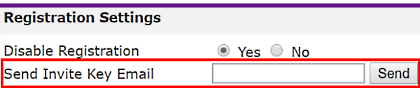
The user will receive an email containing a unique link allowing them to register on your forum. This link is valid for 30 days and can only be used once. However since it is possible to forward the invite email and not use the link, you may wish to consider also having Restricted Registration enabled to approve the new registrations.
In conjunction with the registration options there are three additional Settings:

After Registration Page
If left blank (default) the new member will be taken to the forum's home page after registration. If you wish for the new member to be directed to a different location within the forum, enter the URL in the field. Note, this option will not work if Restricted Registration is enabled.
Registration Welcome PM
Enabling this option allows you to define a preset message that will be automatically delivered via PM (personal message) to new registered members. Adding the variable $[user.recipient] personalizes the message with the member's username. Note, registration welcome messages include the disclaimer: "This is an automated welcome message, replying to this message with potential questions will not notify the admin of this board."
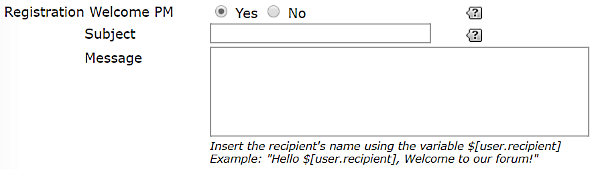
Assign New Members to a User Group
If enabled, new members are assigned to the selected member group upon registration. The selected group must be a non-staff member group.

Approving / Denying New Members - Restricted Registration
► New member accounts pending approval can be viewed by going to Admin > Members > Pending Registrations.
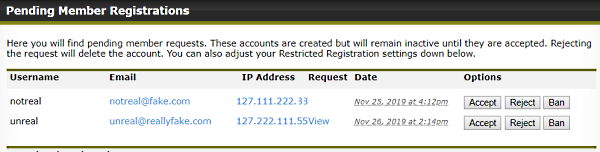
When you visit the admin panel main page, if there are pending registrations you will see an alert icon and a message that there are pending registrations that need your attention. Clicking the message takes you directly to the pending registration page.
and a message that there are pending registrations that need your attention. Clicking the message takes you directly to the pending registration page.
The following information is provided to assist you in vetting new member accounts:
Clicking on either the pending member's email address or IP address performs a search on stopforumspam.com. Please note that this feature is offered as a courtesy and any information provided by stopforumspam.com should only be taken under consideration rather than an absolute.
Once a decision has been made regarding a pending registration, you have the option to Accept, Reject, or Ban the account by clicking on the appropriate button for that pending member.
► Registration options can be enabled by going to Admin > Settings > Forum Settings, Login & Registration tab.
There are four options for membership registration on the forum: Open, Restricted, Disabled, and Invitation.
Open Registration
This is the default of a new forum (no other registration options are enabled). Users can register an account on the forum and begin participating immediately as a new member.
- If Guests Must Login is enabled, once registered, new members will be able to immediately view and participate on the forum.
Restricted Registration
Users register an account but are not allowed to participate as a member until they are approved by the appropriate forum staff. A member account is created and they will appear in the Members List, however their account is inactive until approved.
- If a user's registration is rejected, then their account is automatically deleted from the forum (and Members List).
- If Guests Must Login is enabled, pending members will not have access to the forum until their account is approved
With Restricted Registration enabled, two additional options become available:
- Allow Request Message — This provides a means for the joining user to submit a message to the forum that staff can view prior to approving the registered account.
- Restricted Registration Message — This message is displayed to the joining user on the same page that notifies them their registered account is pending approval.
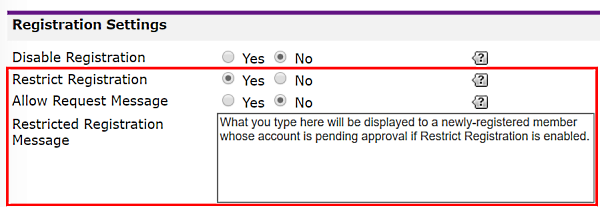
Disabled Registration
Users are unable to register an account on the forum.
Invitation Registration
Disabling registration reveals the Send Invite Key Email option. This allows you to invite individual users to register on the the forum by entering their email address in the field and clicking the send button. (One email address per sending action.)
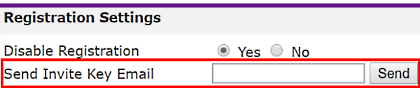
The user will receive an email containing a unique link allowing them to register on your forum. This link is valid for 30 days and can only be used once. However since it is possible to forward the invite email and not use the link, you may wish to consider also having Restricted Registration enabled to approve the new registrations.
In conjunction with the registration options there are three additional Settings:

After Registration Page
If left blank (default) the new member will be taken to the forum's home page after registration. If you wish for the new member to be directed to a different location within the forum, enter the URL in the field. Note, this option will not work if Restricted Registration is enabled.
Registration Welcome PM
Enabling this option allows you to define a preset message that will be automatically delivered via PM (personal message) to new registered members. Adding the variable $[user.recipient] personalizes the message with the member's username. Note, registration welcome messages include the disclaimer: "This is an automated welcome message, replying to this message with potential questions will not notify the admin of this board."
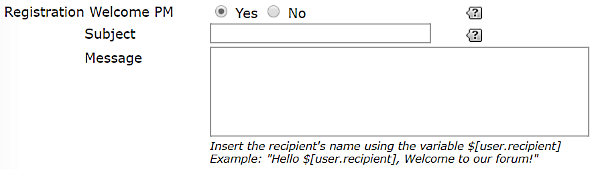
Assign New Members to a User Group
If enabled, new members are assigned to the selected member group upon registration. The selected group must be a non-staff member group.

Approving / Denying New Members - Restricted Registration
► New member accounts pending approval can be viewed by going to Admin > Members > Pending Registrations.
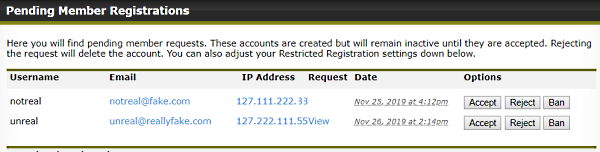
When you visit the admin panel main page, if there are pending registrations you will see an alert icon
 and a message that there are pending registrations that need your attention. Clicking the message takes you directly to the pending registration page.
and a message that there are pending registrations that need your attention. Clicking the message takes you directly to the pending registration page.- If you have notifications enabled for new user pending, you will receive a forum bubble notification and/or an email depending on your notification settings.
The following information is provided to assist you in vetting new member accounts:
- Username — The username the pending member registered with.
- Email — The pending member's email address.
- IP Address — The IP address used when registering the account.
- Request — a "View" link to view the pending member's request message, if that option is enabled.
- Date — The full date and time the account was registered.
Clicking on either the pending member's email address or IP address performs a search on stopforumspam.com. Please note that this feature is offered as a courtesy and any information provided by stopforumspam.com should only be taken under consideration rather than an absolute.
Once a decision has been made regarding a pending registration, you have the option to Accept, Reject, or Ban the account by clicking on the appropriate button for that pending member.






