Post by Brian on Feb 11, 2014 21:32:52 GMT -8
Description
Allows you to post under an alternate NPC alias and change any posts on your forum by any user to NPC character account posts at any given time. Great for roleplay forums where two or more members of the forum's staff need access to a single non-player character.
Uses 1 Post Key.
Features
- Replaces display names on board and thread list with NPC names wherever applicable
- NPC selection dropdown in post controls in thread and posting page
- NPC dropdown categorization
- NPC auto-select button in the PBN bar
- NPC tagging (replaces display name in a regular tag with NPC name)
- Member list for NPCs
- Customizable base mini-profile for NPCs
- Customizable view profile page for NPCs
How to Use
Setup
First, go to the plugin's settings page and view the Permissions tab. Choose which groups on your forum will have permission to use the plugin. You can change the settings in the rest of the sections in this tab and in the Appearance and Profile HTML tabs, but they're completely optional.
Next, go to the NPC List tab. Add an NPC by providing it a Display Name, a unique Username, and specifying which groups have access to it. All other fields are optional and filling them out is entirely up to you. You can add as many NPCs as you like during this step.
The most highly recommended way to set up your NPC permissions is to create hidden groups in Members > Member Groups for each of your NPCs, then to add those groups to the plugin. The Plugin Keys section should have its dropdown set to Custom and all of your NPC groups should be added to the And members in the groups section. Then in the NPC List tab you'd add each NPC's group to the Who can use this NPC? column for each respective NPC.
Using it on your forum
Once you've set up your NPCs and permissions you should be able to click on the sword icon on the posting page to choose which NPC to post with. You can also assign NPCs to existing posts the same way. The sword icon in the PBN bar on the bottom right of the forum will allow you to automatically select an NPC when posting so you don't have to select it from the dropdown each time.
Preview

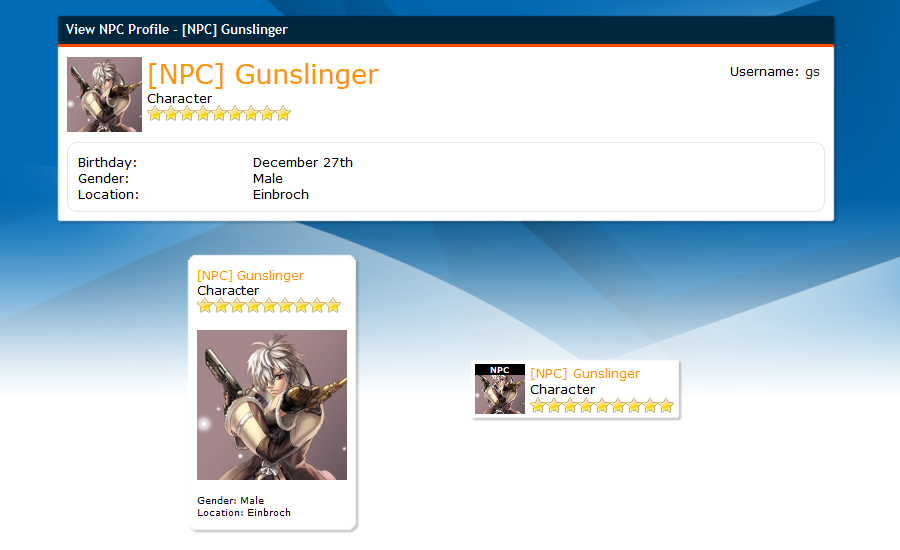
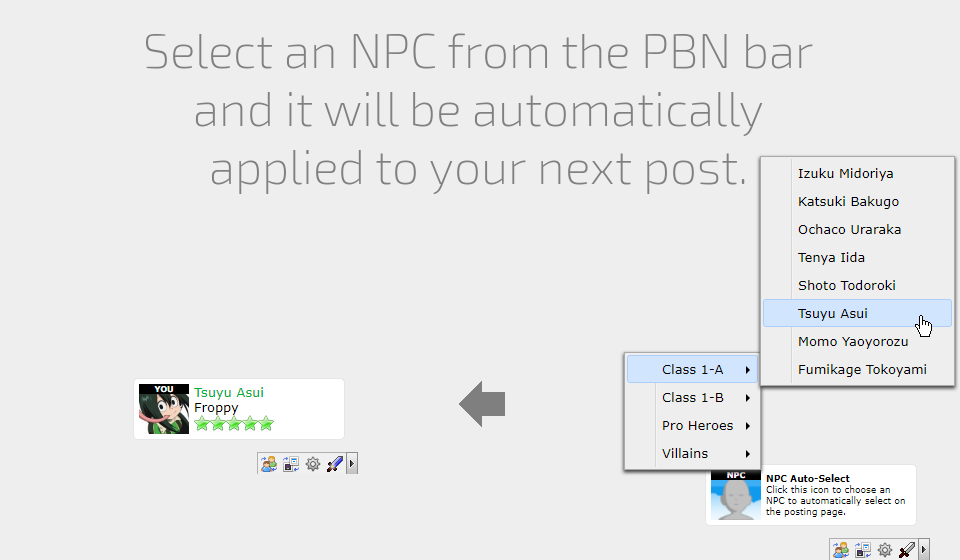
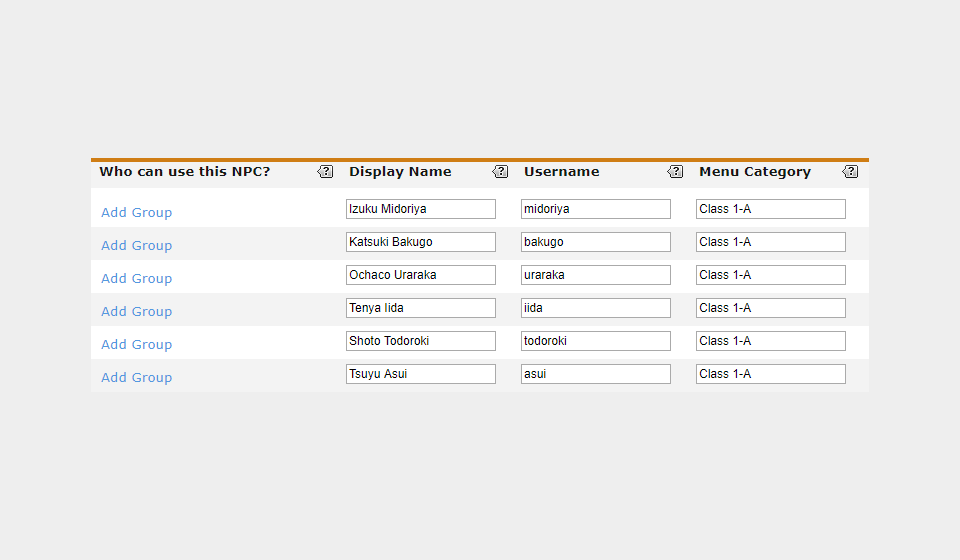
Expansions
If you reach the byte size limit in the plugin settings feel free to add any new NPCs to the NPC Profiles (Expansion) plugin below. Note that this plugin must be located above the NPC Profiles plugin on the list in Plugins > Manage in order to work.
NPC Profiles Expansion 110.pbp (1.43 KB)
Unique mini-profiles for each NPC were removed as of 1.1.0. If you still need this functionality you can bring it back by using the NPC Mini-Profiles expansion plugin below. This plugin must also be placed above the NPC Profiles plugin in order to work.
NPC MiniProfiles.pbp (732 B)
Adding More Fields
As of 1.2.0 you no longer have to edit the source code of the plugin to add new fields. Just go to Plugins > Build > NPC Profiles, click on the User Interface tab, then go to the NPC List tab and add as many fields as you like to the Auto Form section there. This also works for the expansion plugin.
The name of the template variable produced by the field is determined by the variable ID you give the field. For example, if the field's variable ID is occupation the variable you'd use to produce that field's value in the mini-profile's HTML is $[user.occupation].
Updating the plugin without losing new fields
If you've added new fields in a previous version of the plugin you'll end up losing them after updating the plugin. To avoid this you'll need to import the plugin on another forum and follow a few steps.
1. From a different forum's admin area go to Plugins > Plugin Library and install the NPC Profiles plugin (or if you're editing an expansion import the expansion plugin instead).
2. Once installed, follow the steps in the Adding More Fields section above to add your fields again. You must give these fields the exact same variable IDs as the fields you added to the previous version of the plugin.
3. Save your changes to the plugin, then go to the Export tab and export the plugin to your computer. Ensure that it's editable or you won't be able to access the Build tab when you import it.
4. On the forum that still has the older version, go to Plugins > Manage and click on the Import Plugin button. Browse your computer for the plugin file you exported in the previous step, then follow the steps to import your settings from the previous version and you're done!




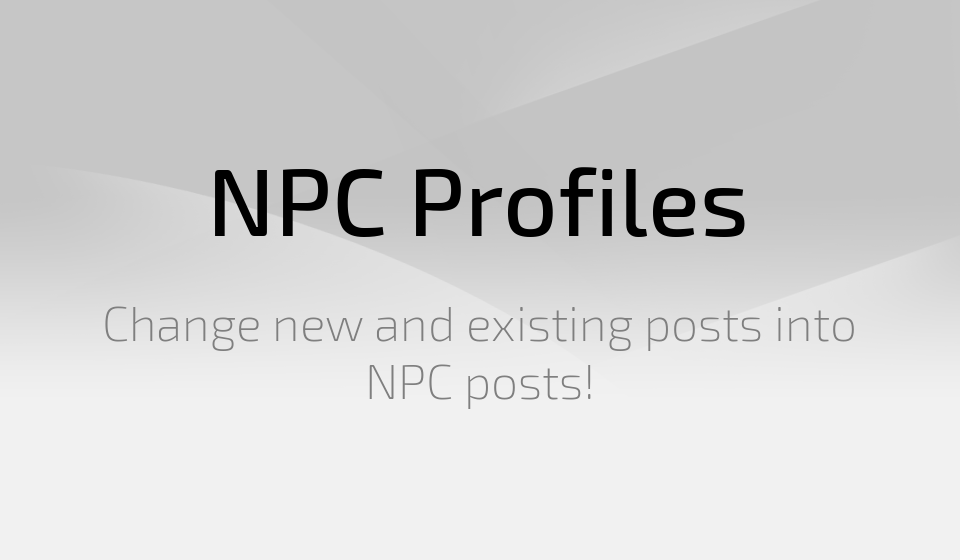

 Chill out with me - daily streams!
Chill out with me - daily streams! Or come hang at The Robins Nest Discord -
Or come hang at The Robins Nest Discord - 